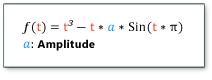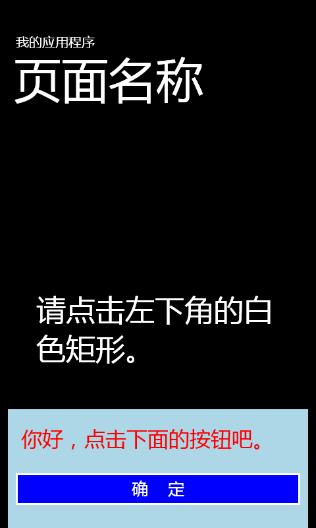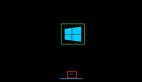Windows Phone開發(42):緩動動畫
前面在討論關鍵幀動畫的時候,我有意把幾個帶緩動動畫的關鍵幀動畫忽略掉,如EasingColorKeyFrame、 EasingDoubleKeyFrame和EasingPointKeyFrame,其實為數不多,就這么幾個。因為我希統一放到這節課程來吹一下緩動 函數。
所謂緩動函數,就是我們在代數里面說的函數,說白了嘛,就是根特定的函數規則,用輸入的值算出最終值,使得動畫在兩個關鍵幀之間不再是均衡過度,而是帶有加/減速或其他效果,當然,還要取決于算法。
比如函數
所以,我們看出來了,緩動函數涉及復雜的數學運算,不過,灰常幸運的是,常用的緩函數MS已經為我們封裝好了,這也是從 WPF/Silverlight中遷移到WP的,集成性兼容性MD的好,所以,在使用的時候,大家可以輕松一大把了,因此,當你在練習的時候,記得沖一杯 咖啡放在桌上,一邊寫代碼一邊品嘗吧。呵呵,編程快樂,快樂編程。
如果你干過WPF或SL,這些東西你會覺得灰常Easy,我不是第一次強調了,所以說,基礎很重要,把基礎扎實了,無論你學習什么新玩意兒,都可以一通百通的,不管你信不信,反正我信了。
如何你對緩動函數沒有一個直觀的認識也不要緊,下面推薦大家一個游戲,很好玩的,不玩你學WP會后悔的。游戲地址:http://samples.msdn.microsoft.com/Silverlight/silverlight_next/Animations/easing_functions_gallery/testpage.html
記住要認真玩,這樣你才會熟悉緩動函數與相關的類。
某致理名言說得好,“自己動手,豐衣足食”,還是老規矩,實例決定一切,動手干活吧。
演練一:
請參考以下XAML代碼構建你的UI。
- <Grid Loaded="gridLoaded">
- <Ellipse HorizontalAlignment="Left"
- VerticalAlignment="Top"
- Fill="Orange"
- Width="100"
- Height="100"
- x:Name="elp">
- <Ellipse.RenderTransform>
- <TranslateTransform x:Name="trm"/>
- </Ellipse.RenderTransform>
- </Ellipse>
- <Grid.Resources>
- <Storyboard x:Name="std">
- <DoubleAnimationUsingKeyFrames Duration="0:0:8"
- Storyboard.TargetName="trm"
- Storyboard.TargetProperty="Y"
- RepeatBehavior="30">
- <LinearDoubleKeyFrame KeyTime="0:0:0" Value="0"/>
- <EasingDoubleKeyFrame KeyTime="0:0:8" Value="485">
- <EasingDoubleKeyFrame.EasingFunction>
- <BounceEase Bounciness="3" Bounces="3"/>
- </EasingDoubleKeyFrame.EasingFunction>
- </EasingDoubleKeyFrame>
- </DoubleAnimationUsingKeyFrames>
- </Storyboard>
- </Grid.Resources>
- </Grid>
后臺C#代碼啟用動畫。
- private void gridLoaded(object sender, RoutedEventArgs e)
- {
- this.std.Begin();
- }
現在,運行上面的示例,你會發現圓在下落的過程發生了兩次回彈,動畫才結束,而且一開始較慢,后來漸漸加速,這就是緩動函數所產生的效果。
演練二:
參考以下XAML代碼創建UI界面。
- <Grid Loaded="gridLoaded">
- <Rectangle Margin="35" x:Name="rec">
- <Rectangle.Fill>
- <LinearGradientBrush x:Name="brs" StartPoint="0,0.5" EndPoint="1,0.5">
- <GradientStop Color="Blue" Offset="0"/>
- <GradientStop Color="Yellow" Offset="0.5"/>
- <GradientStop Color="Blue" Offset="1"/>
- </LinearGradientBrush>
- </Rectangle.Fill>
- </Rectangle>
- <Grid.Resources>
- <Storyboard x:Name="std">
- <DoubleAnimationUsingKeyFrames Duration="0:0:10"
- Storyboard.TargetName="brs"
- Storyboard.TargetProperty="(LinearGradientBrush.GradientStops)[1].(GradientStop.Offset)"
- RepeatBehavior="35"
- AutoReverse="True">
- <EasingDoubleKeyFrame KeyTime="0:0:0" Value="0.2"/>
- <EasingDoubleKeyFrame KeyTime="0:0:10" Value="0.8">
- <EasingDoubleKeyFrame.EasingFunction>
- <ElasticEase Oscillations="4" Springiness="1"/>
- </EasingDoubleKeyFrame.EasingFunction>
- </EasingDoubleKeyFrame>
- </DoubleAnimationUsingKeyFrames>
- </Storyboard>
- </Grid.Resources>
- </Grid>
在gridLoaded上右擊,從彈出的菜單中選擇“導航到事件處理程序”,在生成的方法中完成以下C#代碼。
- private void gridLoaded(object sender, RoutedEventArgs e)
- {
- std.Begin();
- }
運行程序后,你會看到漸變填充中間黃色的色塊在左右來回移動。
演練三:
請參照以下XAML建立UI。
- <phone:PhoneApplicationPage
- x:Class="Sample.Page3"
- xmlns="http://schemas.microsoft.com/winfx/2006/xaml/presentation"
- xmlns:x="http://schemas.microsoft.com/winfx/2006/xaml"
- xmlns:phone="clr-namespace:Microsoft.Phone.Controls;assembly=Microsoft.Phone"
- xmlns:shell="clr-namespace:Microsoft.Phone.Shell;assembly=Microsoft.Phone"
- xmlns:d="http://schemas.microsoft.com/expression/blend/2008"
- xmlns:mc="http://schemas.openxmlformats.org/markup-compatibility/2006"
- FontFamily="{StaticResource PhoneFontFamilyNormal}"
- FontSize="{StaticResource PhoneFontSizeNormal}"
- Foreground="{StaticResource PhoneForegroundBrush}"
- SupportedOrientations="Portrait" Orientation="Portrait"
- mc:Ignorable="d" d:DesignHeight="768" d:DesignWidth="480"
- shell:SystemTray.IsVisible="True">
- <!--LayoutRoot 是包含所有頁面內容的根網格-->
- <Grid x:Name="LayoutRoot" Background="Transparent">
- <Grid.RowDefinitions>
- <RowDefinition Height="Auto"/>
- <RowDefinition Height="*"/>
- </Grid.RowDefinitions>
- <!--TitlePanel 包含應用程序的名稱和頁標題-->
- <StackPanel x:Name="TitlePanel" Grid.Row="0" Margin="12,17,0,28">
- <TextBlock x:Name="ApplicationTitle" Text="我的應用程序" Style="{StaticResource PhoneTextNormalStyle}"/>
- <TextBlock x:Name="PageTitle" Text="頁面名稱" Margin="9,-7,0,0" Style="{StaticResource PhoneTextTitle1Style}"/>
- </StackPanel>
- <!--ContentPanel - 在此處放置其他內容-->
- <Grid x:Name="ContentPanel" Grid.Row="1" Margin="12,0,12,0">
- <Rectangle HorizontalAlignment="Left" VerticalAlignment="Bottom"
- Width="60" Height="45" Fill="White"
- MouseLeftButtonDown="onShow"/>
- <TextBlock HorizontalAlignment="Center"
- VerticalAlignment="Center"
- Text="請點擊左下角的白色矩形。"
- TextWrapping="Wrap"
- Margin="30,0,40,0"
- FontSize="45"/>
- <StackPanel x:Name="sp" Background="LightBlue"
- Height="180"
- VerticalAlignment="Bottom">
- <TextBlock Foreground="Red"
- Margin="20,22,20,20"
- FontSize="32"
- Text="你好,點擊下面的按鈕吧。"/>
- <Button Content="確 定" Background="Blue"
- Click="onHide"/>
- <StackPanel.RenderTransform>
- <TranslateTransform x:Name="trm"
- Y="180"/>
- </StackPanel.RenderTransform>
- </StackPanel>
- <Grid.Resources>
- <Storyboard x:Name="stdShow">
- <DoubleAnimationUsingKeyFrames
- Storyboard.TargetName="trm"
- Storyboard.TargetProperty="Y"
- Duration="1">
- <EasingDoubleKeyFrame
- KeyTime="0:0:0" Value="180"/>
- <EasingDoubleKeyFrame
- KeyTime="0:0:1" Value="0">
- <EasingDoubleKeyFrame.EasingFunction>
- <PowerEase Power="10"/>
- </EasingDoubleKeyFrame.EasingFunction>
- </EasingDoubleKeyFrame>
- </DoubleAnimationUsingKeyFrames>
- </Storyboard>
- <Storyboard x:Name="stdHide">
- <DoubleAnimationUsingKeyFrames
- Duration="0:0:1"
- Storyboard.TargetName="trm"
- Storyboard.TargetProperty="Y">
- <EasingDoubleKeyFrame KeyTime="0:0:0"
- Value="0"/>
- <EasingDoubleKeyFrame KeyTime="0:0:1"
- Value="180">
- <EasingDoubleKeyFrame.EasingFunction>
- <PowerEase Power="10"/>
- </EasingDoubleKeyFrame.EasingFunction>
- </EasingDoubleKeyFrame>
- </DoubleAnimationUsingKeyFrames>
- </Storyboard>
- </Grid.Resources>
- </Grid>
- </Grid>
- </phone:PhoneApplicationPage>
分別在onShow和onHide方法上右擊,從彈出的菜單中選擇“導航到事件處理程序”,完成后臺代碼邏輯。
- private void onShow(object sender, MouseButtonEventArgs e)
- {
- if (stdHide.GetCurrentState() != ClockState.Stopped)
- {
- stdHide.Stop();
- }
- stdShow.Begin();
- }
- private void onHide(object sender, RoutedEventArgs e)
- {
- if (stdShow.GetCurrentState() != ClockState.Stopped)
- {
- stdShow.Stop();
- }
- stdHide.Begin();
- }
現在,運行程序,單擊屏幕左下方的白色矩形,這時候屏幕下方會彈出一個面板,再點擊面板上的按鈕,面板會縮下去。
這樣,使用動畫,我們就做出了一個類似工具條的效果。