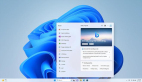OpenHarmony BLE低功耗藍牙

目標:實現BLE藍牙設備與DAYU200設備之間數據交互,即中心設備接收外圍設備的通知數據,OpenHarmony社區提供了詳細的API文檔,可以移步到:??藍牙??
之前在HarmonyOS系統上實現了BLE藍牙的連接與數據傳輸,??《鴻蒙BLE藍牙通信開發總結》??,現在需要在OpenHarmony上也實現BLE藍牙的通信。
設備與環境
設備:BLE藍牙設備、DAYU200設備
系統:OpenHarmony 3.2 beta1
SDK:9
先看下效果
??查看視頻??
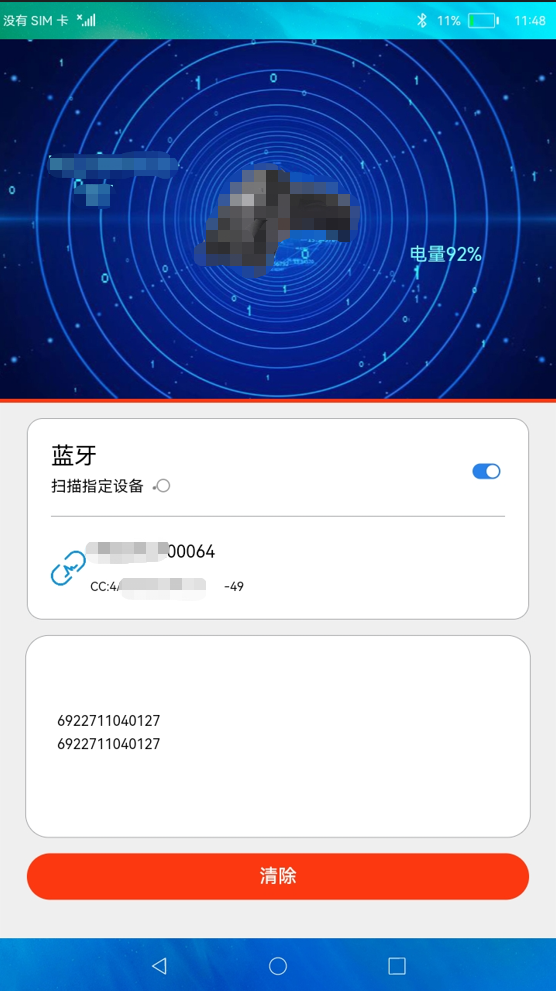
說在前面的話
如果你需要了解藍牙的基礎知識,可以查看??《鴻蒙BLE藍牙通信開發總結》??這篇文章的“藍牙介紹”部分。
前置步驟
創建項目
說明:創建項目的過程比較簡單,注意在選擇SDK 9的版本,使用Stage模型,如下:
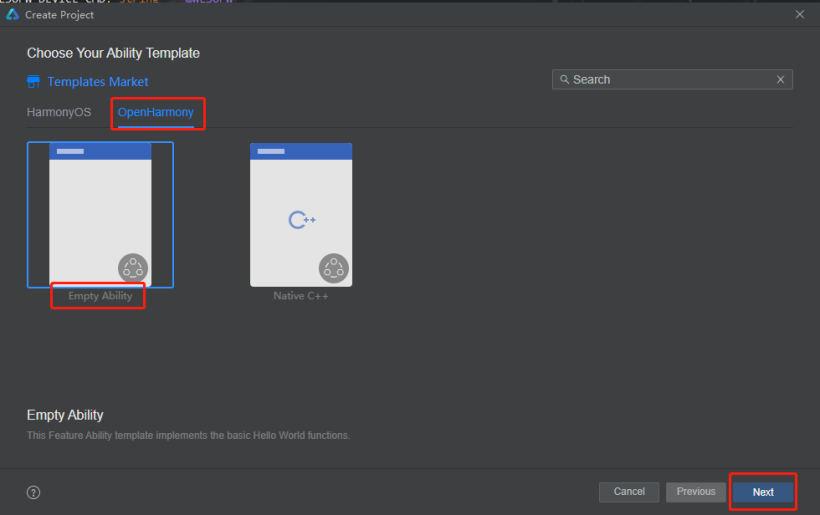
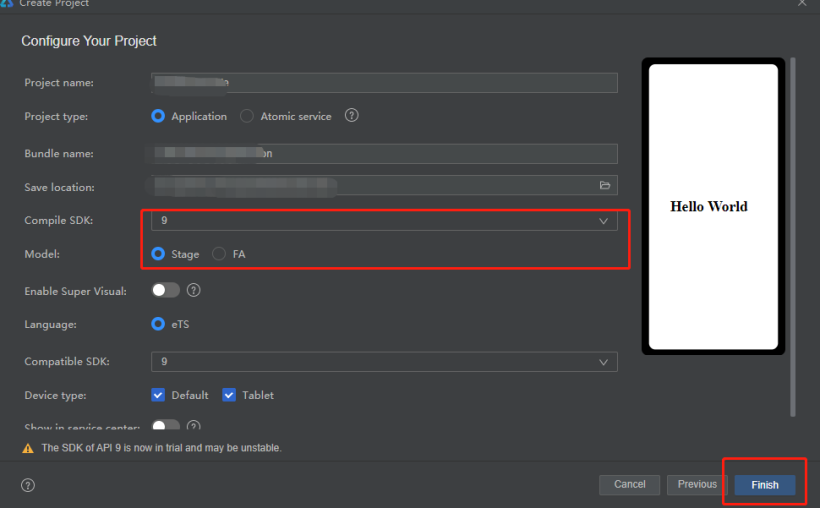
業務邏輯梳理
1、權限問題,首先需要注冊藍牙相關權限。
2、搜索藍牙,應用啟動后可以手動的開啟和關閉藍牙掃描。
3、連接藍牙,根據藍牙的mac地址,調用connect進行連接。
4、遍歷藍牙特征,在藍牙連接成功后,獲取藍牙的服務特征,設置指定GATT特征通知。
5、通知數據,將數據通過藍牙服務中的通知屬性發送。
6、接受通知,中心設備通過characteristicChangedEvent接收通知數據,并顯示在屏幕上。
7、斷開藍牙,根據需要斷開連接的藍牙。
8、關閉藍牙,在應用退出,需要結束掃描,釋放資源。
開發實踐
1、申請權限
開發之前,通過API文檔可以指導,需要實現目標需要獲得以下權限:
- ohos.permission.USE_BLUETOOTH // 允許應用查看藍牙的配置。
- ohos.permission.DISCOVER_BLUETOOTH // 允許應用配置本地藍牙,查找遠端設備且與之配對連接。
- ohos.permission.LOCATION // 允許應用獲取設備位置信息。
- ohos.permission.MANAGE_BLUETOOTH // 允許應用配對藍牙設備,并對設備的電話簿或消息進行訪問。
以上權限中ohos.permission.MANAGE_BLUETOOTH級別是system_basic,此權限在應用打包簽名時需要在UnsgnedReleasedProfileTemplate.json文件中的acls字段下添加此權限,否則安裝時會出現:Failed due to grant request permissions failed,如下代碼:
"acls": {
"allowed-acls": [
"ohos.permission.MANAGE_BLUETOOTH"
]
}
如下圖:
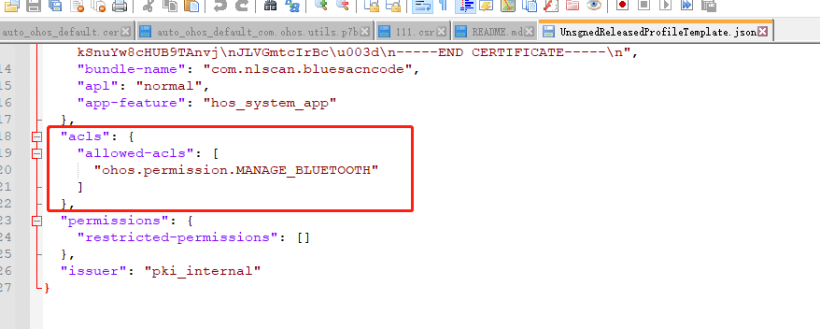
應用開發時,將需要申請的權限在modele.json5文件中聲明,權限相關的說明可以查看:??應用權限列表??
"requestPermissions": [
{
"name": "ohos.permission.USE_BLUETOOTH",
"reason": "$string:grant_use_bluetooth",
"usedScene": {
"abilities": [
"MainAbility"
],
"when": "inuse"
}
},
{
"name": "ohos.permission.DISCOVER_BLUETOOTH",
"reason": "$string:grant_discovery_bluetooth",
"usedScene": {
"abilities": [
"MainAbility"
],
"when": "inuse"
}
},
{
"name": "ohos.permission.LOCATION",
"reason": "$string:grant_location",
"usedScene": {
"abilities": [
"MainAbility"
],
"when": "inuse"
}
},
{
"name": "ohos.permission.MANAGE_BLUETOOTH",
"reason": "$string:grant_manage_bluetooth",
"usedScene": {
"abilities": [
"MainAbility"
],
"when": "inuse"
}
}
]
2、打開并搜索藍牙
- 打開藍牙并監聽藍牙狀態
let result:boolean = bluetooth.enableBluetooth() // 開啟藍牙
- 監聽藍牙狀態(開啟或關閉)
/***
* 添加監聽器
*/
addBlueListener() {
// 訂閱藍牙連接狀態改變事件。
let self = this
bluetooth.on('stateChange', (data) => {
logger.info(TAG, `enter on stateChange`)
// 藍牙打開
if (data === bluetooth.BluetoothState.STATE_ON) {
logger.info(TAG, `enter BluetoothState.STATE_ON`)
self.startBleScan()
}
// 藍牙關閉
if (data === bluetooth.BluetoothState.STATE_OFF) {
logger.info(TAG, `enter BluetoothState.STATE_OFF`)
self.disconnect()
self.stopBleScan()
bluetooth.stopBluetoothDiscovery() // 關閉藍牙掃描
self.mDeviceName = ''
self.mDeviceRower = ''
self.discoveryList = []
}
logger.info(TAG, `BluetoothState = ${JSON.stringify(data)}`)
})
}
點擊藍牙開關,進行開啟和關閉藍牙操作,程序啟動后會先自動檢測系統藍牙是否開啟,如果開啟則打開藍牙開關,默認狀態下關閉藍牙。藍牙被開啟后會進入藍牙掃描。目前主要針對BLE低功耗藍牙進行操作,所以這里只開啟BLE藍牙掃描,下面說到的藍牙相關操作,都是指BLE藍牙。
- 獲取藍牙狀態
接口 | 說明 | 返回值 |
bluetooth.getState | 獲取藍牙開關狀態。 | BluetoothState 藍牙開關狀態。 |
import bluetooth from '@ohos.bluetooth';
let state = bluetooth.getState()
if (state === bluetooth.BluetoothState.STATE_ON) {
this.isOn = true
// 針對BLE藍牙
this.startBleScan() // 發現BLE藍牙
}
if (state === bluetooth.BluetoothState.STATE_OFF) {
this.isOn = false
}
啟動BLE藍牙掃描,并注冊“BLEDeviceFiind”藍牙監聽器,用于接收掃描到藍牙,為了方便調試我這里只將需要的藍牙設備過濾出來。掃描出來的藍牙狀態默認為:未連接
參數名 | 類型 | 必填 | 說明 |
filters | Array<ScanFilter> | 是 | 表示掃描結果過濾策略集合,如果不使用過濾的方式,該參數設置為null。 |
options | ScanOptions | 否 | 表示掃描的參數配置,可選參數。 |
參數名 | 類型 | 必填 | 說明 |
type | string | 是 | 填寫"BLEDeviceFind"字符串,表示BLE設備發現事件。 |
callback | Callback<Array<ScanResult>> | 是 | 表示回調函數的入參,發現的設備集合。回調函數由用戶創建通過該接口注冊。 |
/**
* 開啟BLE藍牙掃描
* @param data
*/
startBleScan() {
logger.info(TAG, `startBleScan`)
bluetooth.BLE.on('BLEDeviceFind', this.onBLEDeviceFind)
bluetooth.BLE.startBLEScan([{
deviceId: DEVICE_MAC
}])
}
onBLEDeviceFind = (scanResult: Array<bluetooth.ScanResult>) => {
let self = this
// logger.info(TAG, `BLE scan device find result= ${JSON.stringify(scanResult)}`)
if (typeof (scanResult) === 'undefined' || scanResult.length <= 0) {
return
}
for (let result of scanResult) {
let temp: string = result.deviceId
// 只過濾需要的設備
if (DEVICE_MAC !== temp) {
break
}
if (!self.isExistDevice(self.discoveryList, temp)) {
self.createBleBlueInfo(temp, result.rssi).then((info) => {
logger.info(TAG, `BLE scan device find,add = ${JSON.stringify(info)}`)
// 連續兩次發送相同的廣播,時間間隔5ms,過濾極短時間發現的設備
let curTime: number = Date.now()
let diff: number = curTime - self.mLastFindDeviceTime
logger.info(TAG, `BLE scan device find,Time diff = ${diff} curTime=${curTime} mLastFindDeviceTime=${self.mLastFindDeviceTime}`)
if (diff > 5) {
logger.info(TAG, `BLE scan device find,Time is less than 5 ms, so back`)
self.discoveryList.push(info)
}
this.mLastFindDeviceTime = curTime
});
} else {
let curBlueInfo: baseInfo = self.getBlueInfoByDeviceId(self.discoveryList, temp)
if (curBlueInfo !== null) {
curBlueInfo.deviceRssi = result.rssi
logger.info(TAG, `BLE scan device find,update rssi = ${curBlueInfo.deviceRssi}`)
let index: number = self.getIndexByDeviceId(self.discoveryList, temp)
if (index >= 0) {
self.discoveryList.splice(index, 1)
logger.info(TAG, `BLE scan device find,delete index= ${index}`)
self.discoveryList.push(curBlueInfo)
logger.info(TAG, `BLE scan device find,add new info = ${JSON.stringify(curBlueInfo)}`)
}
}
}
}
}
問題1:在bluetooth.BLE.startBLEScan()接口中傳遞需要過濾的deviceId,但是無效,問題已向社區反饋,如果有興趣可以關注相關 ??issues??
3、連接藍牙
點擊列表中的藍牙信息,根據當前的狀態發起藍牙連接,涉及的接口:??GattClientDevice.connect()??。
返回值:
類型 | 說明 |
boolean | 連接操作成功返回true,操作失敗返回false。 |
this.mGattClientDevice = bluetooth.BLE.createGattClientDevice(deviceId)
let connectStatus = this.mGattClientDevice.connect()
logger.info(TAG, `BLE Device connect = ${connectStatus}`)
4、獲取藍牙服務,遍歷藍牙特征
通過GattClientDevice.on(type: “BLEConnectionStateChange”, callback: Callback<BLEConnectChangedState>)注冊藍牙連接狀態變化監聽器,獲取藍牙連接狀態,當藍牙連接成功,則通過GattClientDevice.getServices() 獲取藍牙支持的服務,這里提醒一句,獲取服務需要耗時3秒左右,通過藍牙服務設置readCharacteristicValue()、writeCharacteristicValue()、setNotifyCharacteristicChanged()、on(‘BLECharacteristicChange’) 來完成對藍牙的讀、寫、監聽特征值變化的操作。
- 通過GattClientDevice.getServices()
// BLE藍牙連接成功,獲取當前BLE藍牙的服務
this.mGattClientDevice.getServices().then((result: Array<bluetooth.GattService>) => {
logger.info(TAG, `BLE Device getServices successfully`)
for (let blueService of result) {
logger.info(TAG, `BLE Device blue ${connectDeviceId} Service uuid=${blueService.serviceUuid}`)
if (SERVICE_UUID === blueService.serviceUuid) {
let curCharacteristics = blueService.characteristics
for (let characteristic of curCharacteristics) {
logger.info(TAG, `BLE Device characteristic= ${JSON.stringify(characteristic)}`)
if (NOTIFY_UUID === characteristic.characteristicUuid) {
self.mNotifyCharacteristic = characteristic
self.blueSetNotifyCharacteristicChanged()
} else if (WRITE_UUID === characteristic.characteristicUuid) {
self.mWriteCharacteristic = characteristic
logger.info(TAG, `BLE Device blue send : 獲得WriteCharacteristic `)
// 延遲500ms再向藍牙設備發送獲取設備信息消息,防止未注冊消息通知導致無法收到
setTimeout(() => {
self.getDeviceInfo()
}, 100)
}
}
}
// todo 使用ReadCharacteristic 時會導致WriteCharacteristic、NotifyCharacteristic失敗,這里先注釋
// else if (SERVICE_BATTERY_UUID === blueService.serviceUuid) {
// // 監聽BLE設備主動發送的消息
// let curCharacteristics = blueService.characteristics
// for (let characteristic of curCharacteristics) {
// logger.info(TAG, `BLE Device characteristic2= ${JSON.stringify(characteristic)}`)
// if (LEVEL_BATTERY_UUID === characteristic.characteristicUuid) {
// self.mReadCharacteristic = characteristic
// self.blueSetReadCharacteristic()
// }
// }
// }
}
});
} else if (connectState === bluetooth.ProfileConnectionState.STATE_DISCONNECTED) {
// 斷開連接
this.refreshBleConnect(connectDeviceId, STATE.DISCONNECT)
this.mDeviceName = ''
this.mDeviceRower = ''
} else if (connectState === bluetooth.ProfileConnectionState.STATE_CONNECTING) {
// 連接中
this.refreshBleConnect(connectDeviceId, STATE.CONNECTING)
this.mDeviceName = ''
this.mDeviceRower = ''
}
})
5、向低功耗藍牙設備寫入特定的特征值
通過步驟4可以獲取到BLECharacteristic,調用:GattClientDevice.writeCharacteristicValue() 就可以向低功耗藍牙設備寫入特定的特征值。
blueWriteCharacteristicValue(str: string) {
if (this.mWriteCharacteristic === null) {
return
}
let strUpper: string = str.toUpperCase()
let temp: string = HexUtil.stringToHex(strUpper)
let dataPacket: string = HexUtil.getWriteDataPacket(temp)
let data: Uint8Array = HexUtil.hexStringToBytes2(dataPacket)
this.mWriteCharacteristic.characteristicValue = data.buffer
let success: boolean = this.mGattClientDevice.writeCharacteristicValue(this.mWriteCharacteristic)
logger.info(TAG, `BLE Device WriteCharacteristicValue success =${success}`)
}6、接受通知
向服務端發送設置通知此特征值請求:setNotifyCharacteristicChanged(characteristic: BLECharacteristic, enable: boolean)。
blueSetNotifyCharacteristicChanged() {
logger.info(TAG, `BLE Device SetNotifyCharacteristicChanged`)
let success1: boolean = this.mGattClientDevice.setNotifyCharacteristicChanged(this.mNotifyCharacteristic, true)
logger.info(TAG, `BLE Device SetNotifyCharacteristicChanged success1=${success1}`)
logger.info(TAG, `BLE Device blue send : 注冊通知監聽器 success1 =${success1}`)
if (success1) {
this.onBLECharacteristicChange()
let descriptor: bluetooth.BLEDescriptor = this.getDescriptor(this.mNotifyCharacteristic, this.mNotifyCharacteristic.characteristicUuid);
if (descriptor != null) {
descriptor.descriptorValue = new Uint8Array(this.ENABLE_NOTIFICATION_VALUE).buffer
let success2: boolean = this.mGattClientDevice.writeDescriptorValue(descriptor)
logger.info(TAG, `BLE Device SetNotifyCharacteristicChanged success2=${success2}`)
} else {
logger.info(TAG, `BLE Device SetNotifyCharacteristicChanged descriptor is null`)
}
}
}- 訂閱藍牙低功耗設備的特征值變化事件:GattClientDevice.on(type: “BLECharacteristicChange”, callback: Callback<BLECharacteristic>)。
/**
*訂閱藍牙低功耗設備的特征值變化事件。
* 需要先調用setNotifyCharacteristicChanged接口才能接收server端的通知。
* @param deviceId
*/
onBLECharacteristicChange() {
this.mGattClientDevice.on('BLECharacteristicChange', (data: bluetooth.BLECharacteristic) => {
let serviceUuid = data.serviceUuid;
let characteristicUuid = data.characteristicUuid;
logger.info(TAG, `BLE Device data on BLECharacteristicChange ${serviceUuid}, ${characteristicUuid}`)
let characteristicValue:ArrayBuffer = data.characteristicValue
if (characteristicValue !== null && typeof(characteristicValue) === 'undefined') {
return
}
let valueTemp = HexUtil.ab2hex(characteristicValue);
let value = HexUtil.filterValue(valueTemp)
let temp: string = HexUtil.hexToString(value)
let tempStrs: string[] = temp.split(',')
let count: number = tempStrs.length
let curStr: string = tempStrs[count - 1] + '\n'
// 解析設備基礎信息
this.analysisDeviceInfo(curStr)
// 解析設備電量信息
this.analysisRower(curStr)
if (this.filterResult(curStr)) {
return
}
this.mScanStr = curStr + '' + this.mScanStr
})
}
問題1:監聽多服務通道特征通知會導致異常,相關??issues??。
7、斷開藍牙
藍牙連接成功后,點擊藍牙列表中的藍牙信息,彈窗窗口提示用戶需要斷開藍牙,點擊"確定"則斷開藍牙,涉及的接口:GattClientDevice.disconnect()。
- 提示彈窗
AlertDialog.show({
title: $r('app.string.disconnect'),
message: '此操作將會斷開您與以下設備的連接:' + ((typeof (blue.deviceName) !== 'undefined') ? blue.deviceName : blue.deviceId),
primaryButton: {
value: $r('app.string.cancel'),
action: () => {
}
},
secondaryButton: {
value: $r('app.string.confirm'),
action: () => {
this.disconnectBlue(blue)
}
}
})- 斷開藍牙
/**
* 斷開藍牙
* @param blue
*/
disconnectBlue(blue: baseInfo) {
logger.info(TAG, `disconnectBlue info = ${JSON.stringify(blue)}`)
if (blue === null || typeof (this.mGattClientDevice) === 'undefined') {
return
}
let deviceId: string = blue.deviceId
let ret = this.mGattClientDevice.disconnect()
logger.info(TAG, `BLE Device ${deviceId} disconnect Status = ${ret}`)
if (ret === true) {
this.removeBlueDevice(deviceId)
this.mGattClientDevice = null
} else {
this.showToast('斷開藍牙失敗')
}
}
8、關閉藍牙
關閉藍牙后,會通知再2.1中藍牙關閉狀態的回調
let result:boolean = bluetooth.disableBluetooth()
到此BLE低功耗藍牙的整體流程就介紹完畢,如果有什么問題,可以在評論區留言。
問題與思考
1、BLE藍牙創建加密通信通道時需要進行綁定,目前SDK9的版本上還不支持,只能使用不綁定的方式進行通信。相關 ??issues??。
補充代碼
UI
build() {
Column() {
Stack({ alignContent: Alignment.Top }) {
Image($r('app.media.top_bg'))
.objectFit(ImageFit.Cover)
Row() {
Text(this.mDeviceName)
.width('30%')
.fontColor('#71fbfd')
.align(Alignment.Center)
.textAlign(TextAlign.Center)
.fontSize(32)
.margin({
bottom: '15%'
})
Image($r('app.media.project_hr22'))
.objectFit(ImageFit.Contain)
.width('30%')
.onClick(() => {
this.onClickDevice()
})
Text(`電量 ${this.mDeviceRower}%`)
.width('30%')
.margin({
top: '20%'
})
.fontColor('#71fbfd')
.align(Alignment.Center)
.textAlign(TextAlign.Center)
.fontSize(24)
}
.alignItems(VerticalAlign.Center)
.justifyContent(FlexAlign.Center)
.width('100%')
.height('100%')
}
.width('100%')
.height('40%')
Divider()
.vertical(false)
.color('#fc3811')
.strokeWidth(5)
Column() {
Row() {
Column() {
Text($r('app.string.bluetooth'))
.fontSize(30)
.alignSelf(ItemAlign.Start)
if (true === this.isOn) {
Row() {
Text($r('app.string.discovery'))
.fontSize(20)
.alignSelf(ItemAlign.Start)
.margin({
top: '10'
})
LoadingProgress()
.color(Color.Grey)
.width(30)
.height(30)
.align(Alignment.Center)
.margin({
left: 10
})
}
.height(40)
}
}.margin({ top: 20, bottom: 20 })
Blank() // 空白填充
Column() {
Toggle({ type: ToggleType.Switch, isOn: this.isOn })
.selectedColor('#ff2982ea')
.key('toggleBtn')
.onChange((isOn: boolean) => {
if (isOn) {
this.isOn = true
let result:boolean = bluetooth.enableBluetooth() // 開啟藍牙
logger.info(TAG, `enable Bluetooth ${result}`)
} else {
this.isOn = false
let result:boolean = bluetooth.disableBluetooth()
logger.info(TAG, `disable Bluetooth ${result}`)
}
})
}
}.width('100%')
if (this.isOn) {
Divider()
.width('100%')
.vertical(false)
.color('#a3a4a7')
.strokeWidth(1)
.margin({
bottom: '1%'
})
}
Column() {
ForEach(this.discoveryList, (item: baseInfo) => {
Row() {
Image(item.state === STATE.CONNECTED ? $r('app.media.blue_connect') :
(item.state === STATE.CONNECTING ? $r('app.media.blue_connecting') : $r('app.media.blue_disconnect')))
.width(45)
.height(45)
.objectFit(ImageFit.Cover)
.margin({
right: '1%'
})
Column() {
Text(item.deviceName)
.width('100%')
.fontSize(22)
.margin({
top: '2%',
bottom: '2%'
})
Row() {
Text(item.deviceId)
.fontSize(16)
Text(item.deviceRssi.toString())
.fontSize(16)
.margin({
left: '5%'
})
}
.width('100%')
.margin({
bottom: '2%'
})
}
}
.justifyContent(FlexAlign.Start)
.alignSelf(ItemAlign.Start)
.width('100%')
.key('pairedDevice')
.onClick(() => {
this.onClickBlueItem(item)
})
})
}
}
.width('90%')
.padding({ top: 10, left: 30, right: 30, bottom: 10 })
.margin({ top: 20, bottom: 20 })
.backgroundColor(Color.White)
.borderRadius(20)
.borderWidth(1)
.borderColor('#a3a4a7')
Column() {
Scroll(this.scroller) {
Column() {
Text(this.mScanStr)
.width('100%')
.fontSize(18)
.lineHeight(30)
.align(Alignment.Start)
}
.width('100%')
.padding({
left: '20',
right: '20'
})
.alignSelf(ItemAlign.Start)
.justifyContent(FlexAlign.Start)
}
.scrollable(ScrollDirection.Vertical)
.scrollBarColor(Color.Gray)
.scrollBar(BarState.Auto)
.scrollBarWidth(10)
.width('90%')
.height('20%')
}
.padding({
left: '20',
right: '20',
top: '20',
bottom: '20'
})
.margin({
bottom: '20'
})
.border({
width: 1,
color: '#a3a4a7'
})
.borderRadius(30)
.backgroundColor(Color.White)
Button('清除')
.width('90%')
.height(60)
.backgroundColor('#fc3811')
.fontSize(24)
.onClick(() => {
this.mScanStr = ''
})
}
.width('100%')
.height('100%')
.backgroundColor('#dcdcdc')
}數據轉換工具:HexUtil
import TextUtils from './TextUtils'
type char = string;
type byte = number;
export default class HexUtil {
private static readonly DIGITS_LOWER: char[] = ['0', '1', '2', '3', '4', '5',
'6', '7', '8', '9', 'a', 'b', 'c', 'd', 'e', 'f'];
private static readonly DIGITS_UPPER: char[] = ['0', '1', '2', '3', '4', '5',
'6', '7', '8', '9', 'A', 'B', 'C', 'D', 'E', 'F'];
private static readonly UPDATE_HEAD: string = 'xxxxxxxx';
private static readonly WRITE_PACKET_DATE_START: string = "xxxxxxxxx"; //發送數據固定起始數據域格式
public static readonly WRITE_PACKET_DATE_END: string = "xxxx"; // 發送數據固定結束數據域格式
public static readonly NOTIFY_DATE_START: string = "xxxxxxxx"; // 通知數據頭
public static readonly NOTIFY_DATE_END: string = "xxxxxxxxx"; // 通知數據尾
public static encodeHex(data: byte[], toLowerCase: boolean = true): char[] {
return HexUtil.encodeHexInner(data, toLowerCase ? HexUtil.DIGITS_LOWER : HexUtil.DIGITS_UPPER);
}
protected static encodeHexInner(data: byte[], toDigits: char[]): char[] {
if (!data)
return null;
let l: number = data.length;
let out: char[] = new Array(l << 1);
let index:number = 0
for(let item of data) {
index += 1
out[index] = toDigits[(0xF0 & item) >>> 4]
index += 1
out[index] = toDigits[0x0F & item]
}
return out;
}
protected static encodeHexInner2(data: Uint8Array, toDigits: char[]): char[] {
if (!data)
return null;
let l: number = data.length;
let out: char[] = new Array(l << 1);
let index:number = 0
for(let item of data) {
index += 1
out[index] = toDigits[(0xF0 & item) >>> 4]
index += 1
out[index] = toDigits[0x0F & item]
}
return out;
}
private static byteToString(data: char[]): string {
let str = '';
for(let item of data) {
str += item
}
return str;
}
public static encodeHexStr(data: byte[], toLowerCase: boolean = true): string{
return HexUtil.encodeHexStrInner(data, toLowerCase ? HexUtil.DIGITS_LOWER : HexUtil.DIGITS_UPPER);
}
protected static encodeHexStrInner(data: byte[], toDigits: char[]): string {
return HexUtil.byteToString(HexUtil.encodeHexInner(data, toDigits));
}
public static encodeHexStr2(data: Uint8Array, toLowerCase: boolean = true): string{
return HexUtil.encodeHexStrInner2(data, toLowerCase ? HexUtil.DIGITS_LOWER : HexUtil.DIGITS_UPPER);
}
protected static encodeHexStrInner2(data: Uint8Array, toDigits: char[]): string {
return HexUtil.byteToString(HexUtil.encodeHexInner2(data, toDigits));
}
public static formatHexString(data: Uint8Array, addSpace: boolean = false): string {
if (!data || data.length < 1)
return null;
let sb: string = '';
for (let item of data) {
let hex: String = (item & 0xFF).toString(16);
if (hex.length == 1) {
hex = '0' + hex;
}
sb = sb + hex;
if (addSpace)
sb = sb + " ";
}
return sb;
}
public static decodeHex(data: char[]): byte[] {
let len: number = data.length;
if ((len & 0x01) != 0) {
throw new Error("Odd number of characters.");
}
let out: byte[] = new Array(len >> 1);
let i:number = 0
let j:number = 0
while(j < len) {
let f : number = HexUtil.toDigit(data[j], j) << 4
j += 1
f = f | HexUtil.toDigit(data[j], j)
j += 1
out[i] = (f & 0xFF)
}
return out;
}
protected static toDigit(ch: char, index: number): number {
let digit: number = HexUtil.charToByte(ch.toUpperCase()); //Character.digit(ch, 16);
if (digit == -1) {
throw new Error("Illegal hexadecimal character " + ch
+ " at index " + index);
}
return digit;
}
public static hexStringToBytes(hexString: string): Uint8Array {
if (TextUtils.isEmpty(hexString)) {
return null;
}
hexString = hexString.trim();
hexString = hexString.toUpperCase();
let length: number = hexString.length / 2;
let hexChars: char[] = TextUtils.toCharArray(hexString);
let d: byte[] = new Array(length);
let index = 0
while (index < length) {
let pos = index * 2;
d[index] = (HexUtil.charToByte(hexChars[pos]) << 4 | HexUtil.charToByte(hexChars[pos + 1]));
index += 1
}
return new Uint8Array(d);
}
public static hexStringToBytes2(hexString: string): Uint8Array {
if (TextUtils.isEmpty(hexString)) {
return null;
}
hexString = hexString.trim();
hexString = hexString.toUpperCase();
let length: number = hexString.length / 2;
let hexChars: char[] = TextUtils.toCharArray(hexString);
let d: byte[] = new Array(length);
let index = 0
while (index < length) {
let pos = index * 2;
d[index] = (HexUtil.charToByte(hexChars[pos]) << 4 | HexUtil.charToByte(hexChars[pos + 1]));
index += 1
}
return new Uint8Array(d);
}
public static charToByte(c: char): byte {
return "0123456789ABCDEF".indexOf(c);
}
public static extractData(data: Uint8Array, position: number): String {
return HexUtil.formatHexString(new Uint8Array([data[position]]));
}
public static getWriteDataPacket(hexString: string): string {
if (TextUtils.isEmpty(hexString) || hexString.length % 2 !== 0) {
return ''
}
let dataField: string = ''
if (hexString.startsWith(HexUtil.UPDATE_HEAD)) {
dataField = hexString.replace(HexUtil.UPDATE_HEAD, '')
} else {
dataField = HexUtil.WRITE_PACKET_DATE_START.concat(hexString, HexUtil.WRITE_PACKET_DATE_END)
}
return dataField
}
public static stringToHex(s: string): string {
let str: string = ''
let len: number = s.length
let index: number = 0
while (index < len) {
let ch: number = s.charCodeAt(index)
let s4: string = ch.toString(16)
str = str + s4
index += 1
}
return str
}
public static hexToString(data:string):string {
let val : string = ''
let arr:string[] = data.split(',')
let index:number = 0
while(index < arr.length) {
val += String.fromCharCode(parseInt(arr[index], 16))
index += 1
}
let b:string = decodeURIComponent(val)
console.log('hexToString b' + b)
return b
}
public static ab2hex(buffer:ArrayBuffer):string {
var hexArr = Array.prototype.map.call(
new Uint8Array(buffer),
function (bit) {
return ('00' + bit.toString(16)).slice(-2)
}
)
return hexArr.join(',');
}
/**
* 過濾通知消息頭和消息尾
* @param data
*/
public static filterValue(data:string) : string {
if (data === null) {
return ''
}
return data.replace(this.NOTIFY_DATE_START, '').replace(this.NOTIFY_DATE_END, '')
}
}
字符工具:TextUtils
export default class TextUtils{
public static isEmpty(text: string): boolean {
return text == null || text == undefined || text.length==0;
}
public static toCharArray(text: string): Array<string> {
let arr: string[] = new Array(text.length);
let index = 0
while(index < text.length) {
arr[index] = text.charAt(index);
index += 1
}
return arr;
}
}